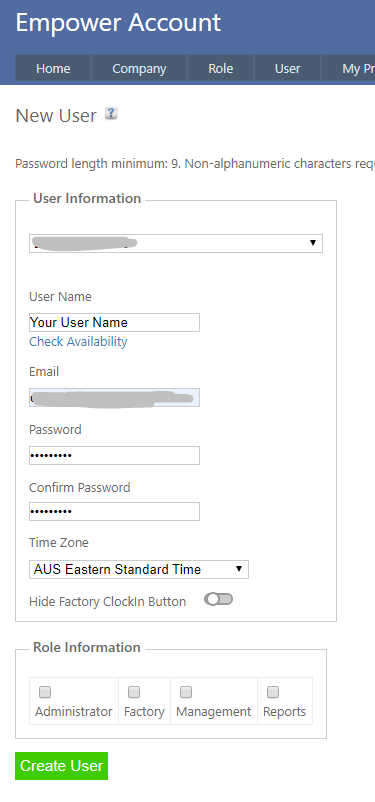Home > Account > Adding a User
Adding a User
To use Empower you need a login User Name and Password.
Empower suggests you follow our password recommendations - see Passwords.
Each device used to access Empower must have its own unique User Name eg, Sam, Freds_Smart_Phone etc. or a work station that multiple people use, eg, FactoryPC1, PC_nearest_the_smoko_room, TabletNorth, etc.
Do not use the same User Name for multiple devices - instead have a unique User Name for each device.
Unique User Names will
- make your system run faster and
- will mean that if someone forgets a password and exceeds the number of wrong passwords, or a device is lost or stolen there will be other devices available to use.
For Employees operating outside the factory (e.g. Employees working at a Customer's site) should also have their own User Name as well.
To add a new User, from The Account Page Main Menu select User > New User.
Only an Administrator can add users.
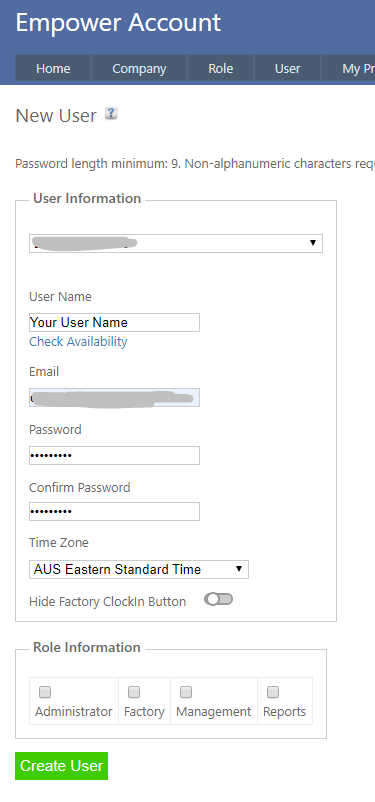
Enter a new User Name an email address and password details. Note that Empower requires passwords to be 9 characters or longer.
Ensure you select the correct Time Zone for your country and state.
Some Role Information selections may not be available to you.
This depends on which modules your company has purchased and also on which modules your Administrator has authorized you to view, e.g.
- User Logins that are only Factory are not able to alter their time zone settings whereas the Administrator Role can add and edit users, etc.
- For information on the reports role see Reports Role.
See also
|