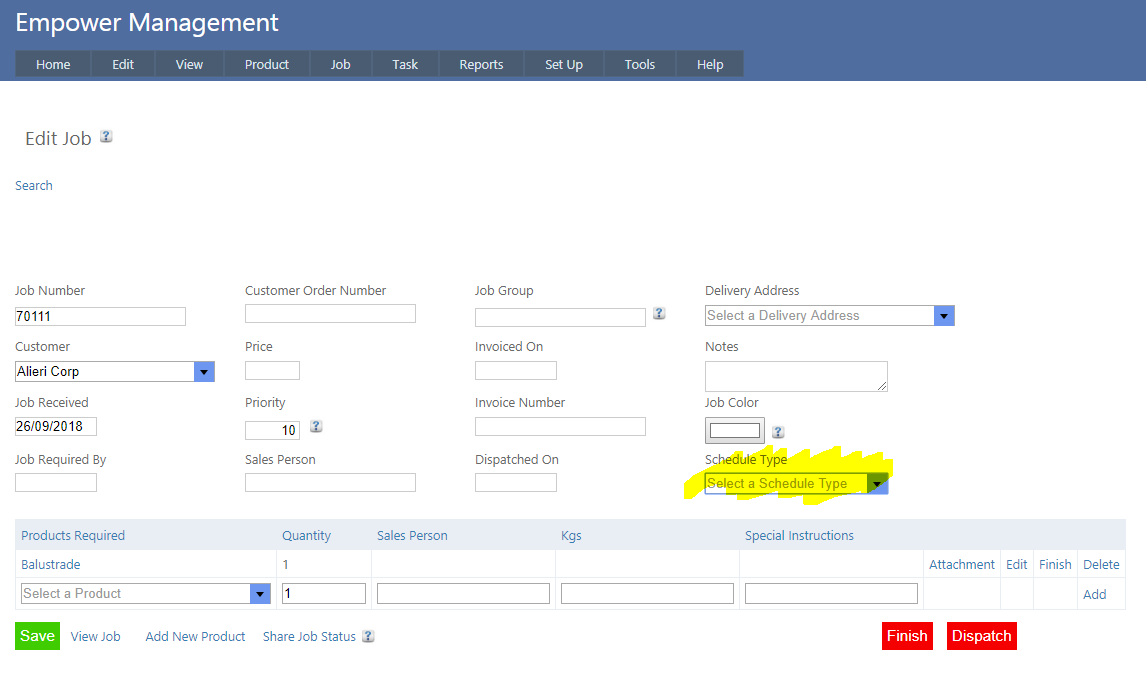Home > Factory Productivity and Scheduling > Advanced Topics > Advanced Scheduling Topics > Forward and Backward Scheduling > Using Forward Scheduling
Using Forward Scheduling
Using Forward and Backwards Scheduling with a Forward Scheduling set as your default scheduling Type is very straight forward - simply go through the following five steps.
1. Ensure that you have set up Forward Scheduling as your default Schedule Type - see Introduction to Forward Scheduling
2. Make sure you have at least one Forward Schedule - see Add New Forward Schedule. This means that all relevant Jobs will be scheduled using Forward Scheduling.
3. Ensure that you have set up Forward and Backward Scheduling - see Set Up Forward / Backward Scheduling
4. Select the Job you wish to over ride the Forward Schedule - i.e. the Job to be scheduled using Backward Scheduling rather than Forward.
To do this, from the Main Management Menu select Job > Edit. You should see a page similar to
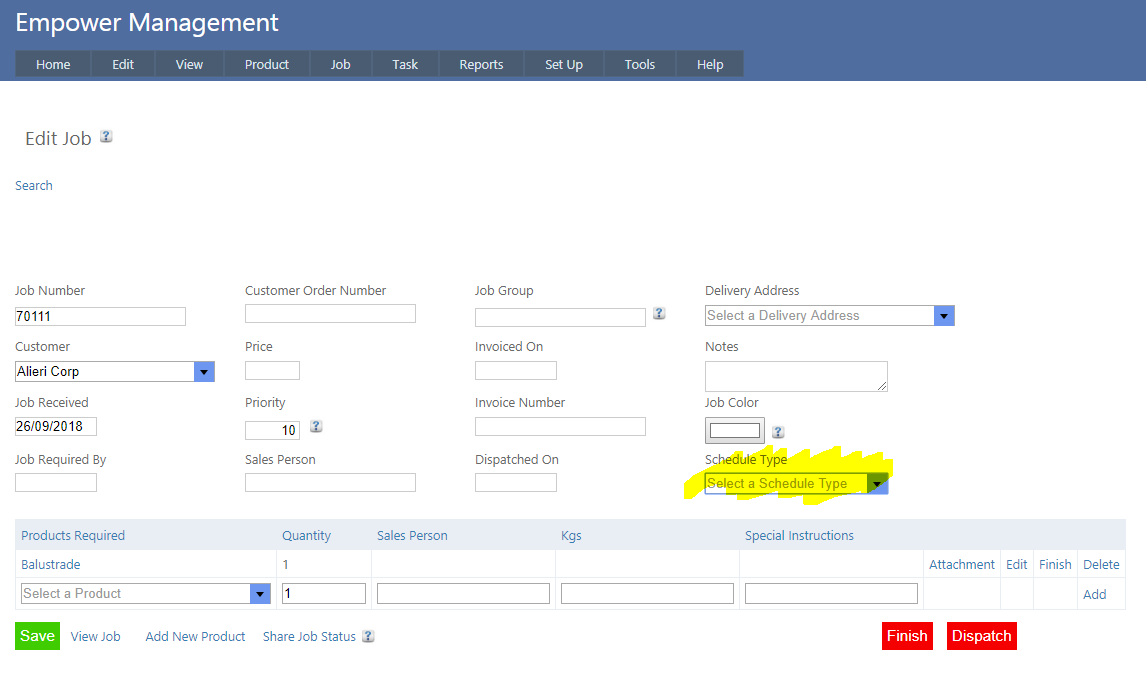
5. Select Backward from the Schedule Type drop down selection (highlighted above)
This Job will be scheduled using Backward Scheduling, and all other relevant Jobs will be scheduled using the default Forward Schedule.
Note that if there is no value in the Schedule Type (i.e. it is empty) the default Schedule Type will be used.
See also
|