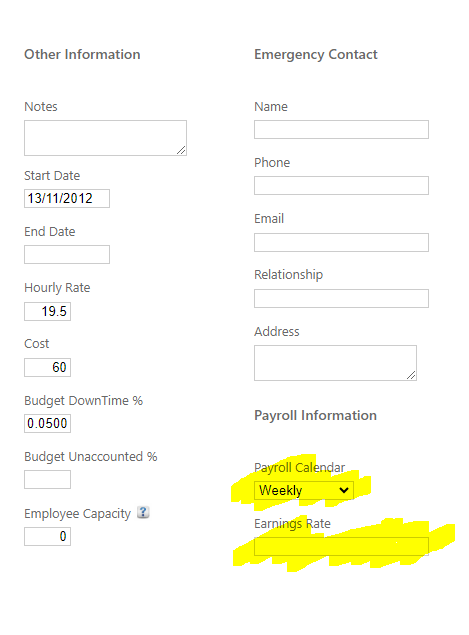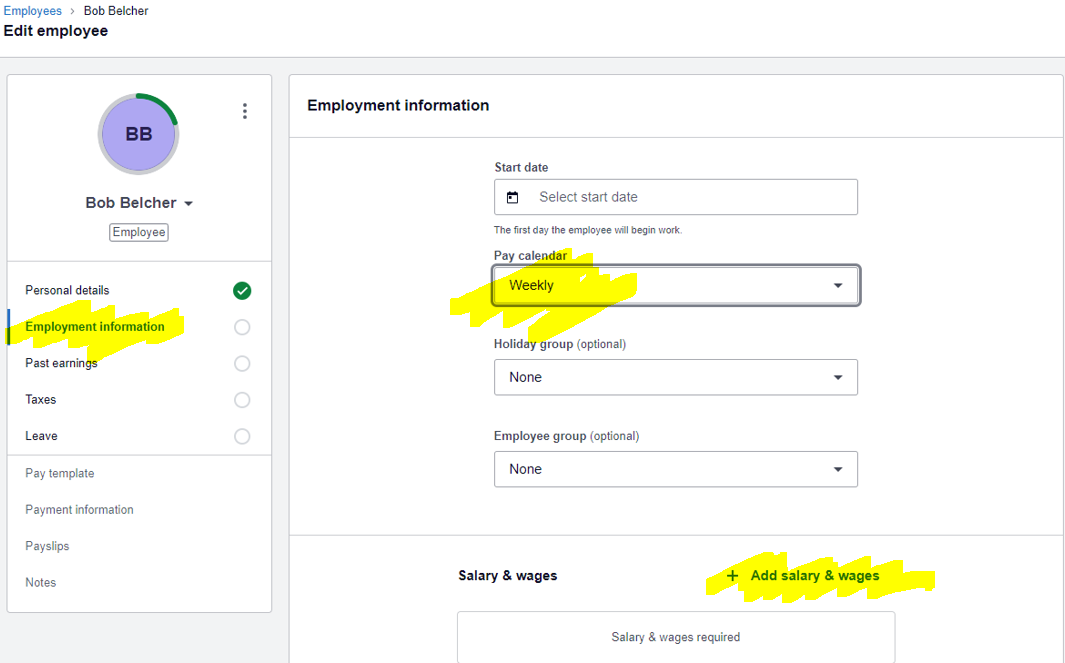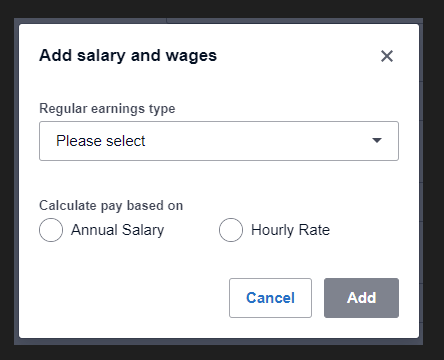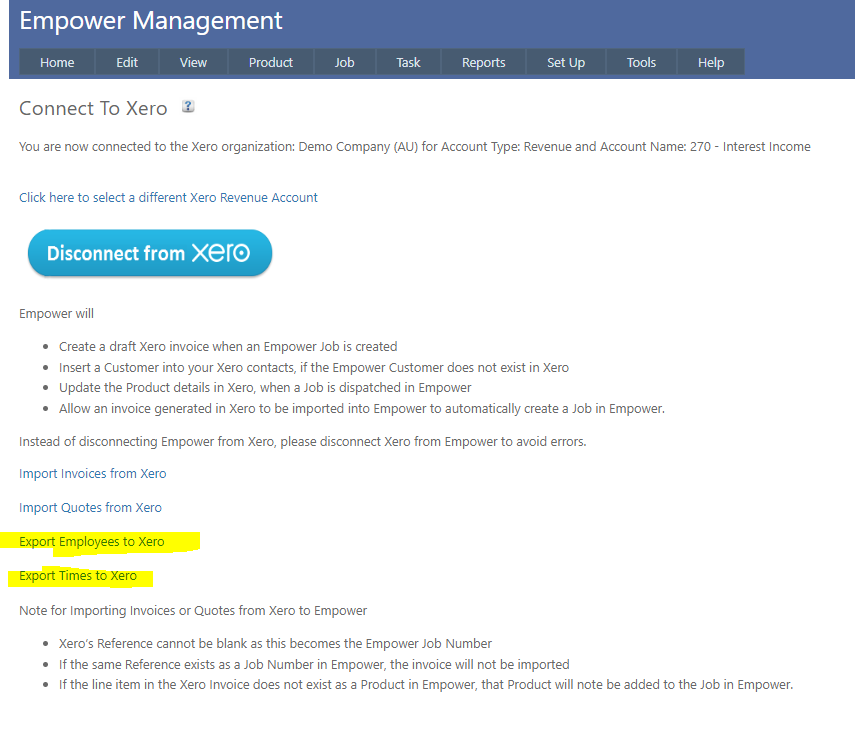Home > Factory Productivity and Scheduling > Advanced Topics > Import Export Data > Xero > Exporting Times to Xero Payroll
Exporting Times to Xero Payroll
It is possible for Empower to export
- Employee Clock In and Clock out times, and
from Empower into Xero Payroll.
To do this
1. Ensure you have Xero Payroll enabled in Xero - for more information see Xero Payroll
2. Ensure Empower is connected to Xero - for more information see Connecting To Xero
3. Within Empower, ensure that Payroll Information is entered for each Employee.
To do this, from the Empower Main Management Menu select Set Up > Employee and click on Edit next to the Employee you wish to set up.
Towards the bottom right hand side of the page you should see Payroll Information - see below
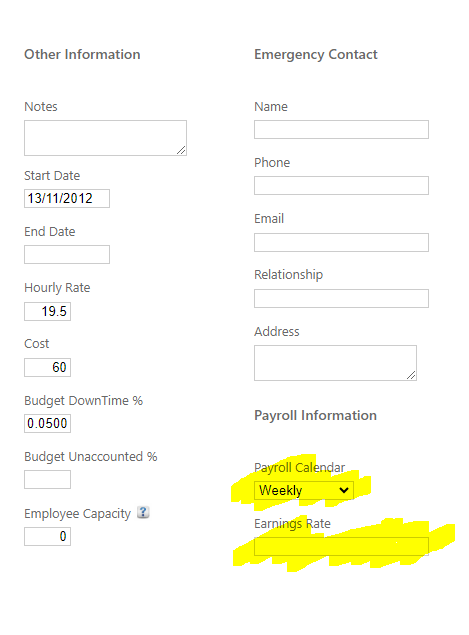
4. Select either Weekly, Fortnightly or Monthly from the Payroll Calendar drop down box and type in the Earnings Rate. Then save your work.
These should be the same as set up in Xero Payroll.
To get these, in Xero Payroll, go to Payroll > Employees - and then on the left hand side select Employee Information. See highlighted below
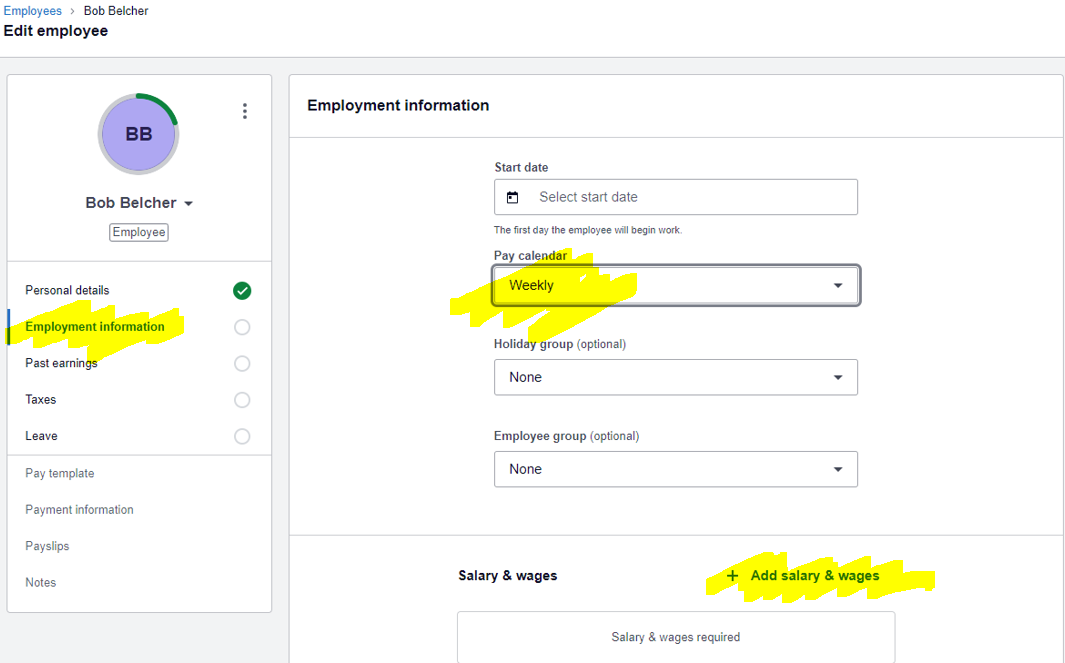
To get the Earnings Rate, click on Add salary and wages (see highlighted above).
You should see a page similar to
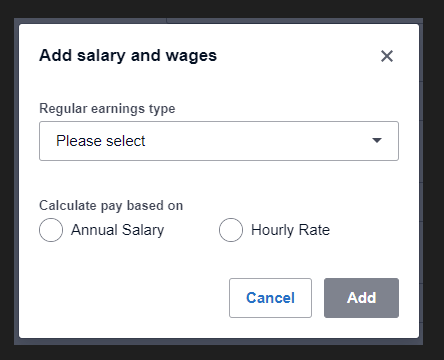
and select the appropriate Regular earnings type - this is the Earnings Rate to add in to Empower in the Edit Employee page.
5. The above should be done for each Employee.
6. Finally from the Empower Management Main Menu, select Tools > Connect to Xero. You should see a page similar to
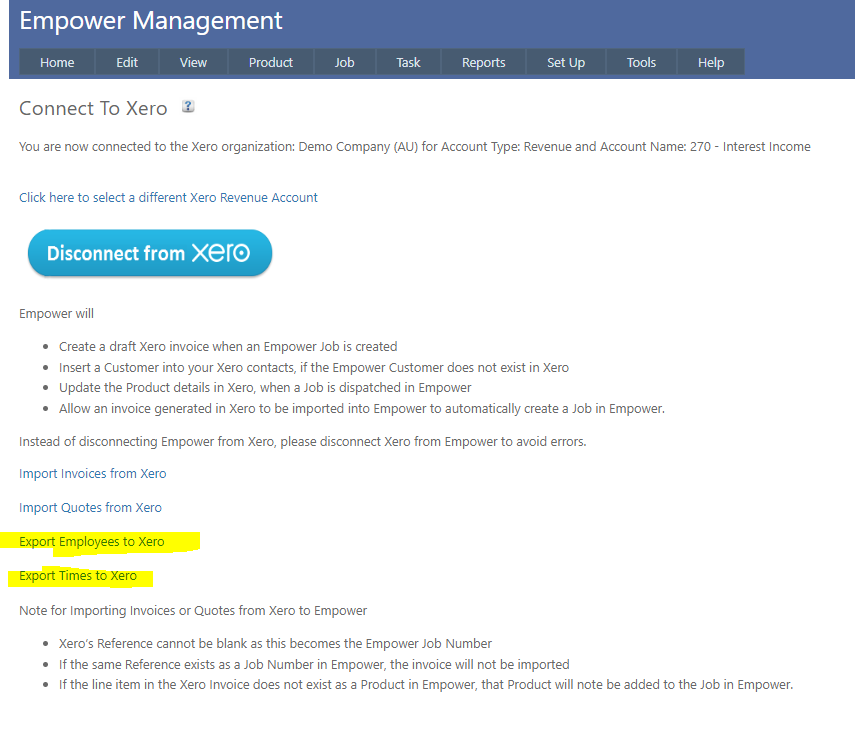
7. To export Employee data from Empower to Xero Payroll, click on Export Employees to Xero (see highlighted above).
To successfully export Employee data to Xero Payroll, the Employee's first name, last name and address fields are all required. For Australia, the State, zip code and country is required. Note that the State is the standard abbreviation (eg NSW, VIC etc).
8. To Export times to Xero Payroll, click on Export Times to Xero. You should see something similar to

9. To Export times to Xero Payroll (note that exporting leaves works in a similar fashion) click on Export Times to Xero Payroll. You should see a page as follows

Fill out the from and to dates and click on OK.
See also
|