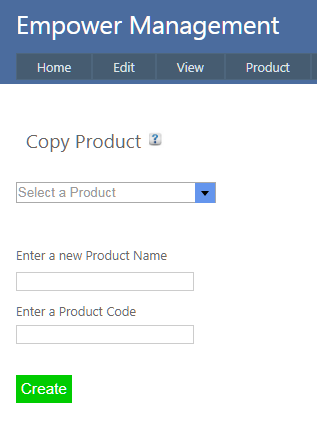Home > Factory Productivity and Scheduling > Products > Copying Products
Copying Products
Empower Factory Productivity and Scheduling allows you to copy Products.
You may wish to copy a Product because your Customer has asked for a similar Product to one already in Empower Factory Productivity and Scheduling.
To copy a Product, from the Management Main Menu go to Product > Copy.
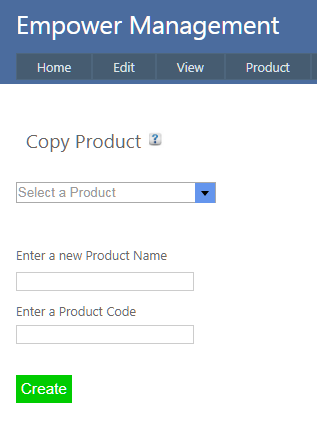
Select a Product to copy and enter the name of the new Product.
If the New Product has a Product Code then enter it.
If the Product Code is left blank, Empower Time Track will copy the Product Code from the Product to be copied and use it as the Product Code. If the Product to be copied has no Product Code then there will be no Product Code in the new Product.
Then click on Create.
This will create a new Product with the same Processes, Budgets, Auto Assigns, Sequences etc.
After clicking on Create, it is possible to click on the Edit button (see highlighted below). In the example below clicking on the Edit button takes you directly to editing the new Product (in this example Table Type 2).

See also
|