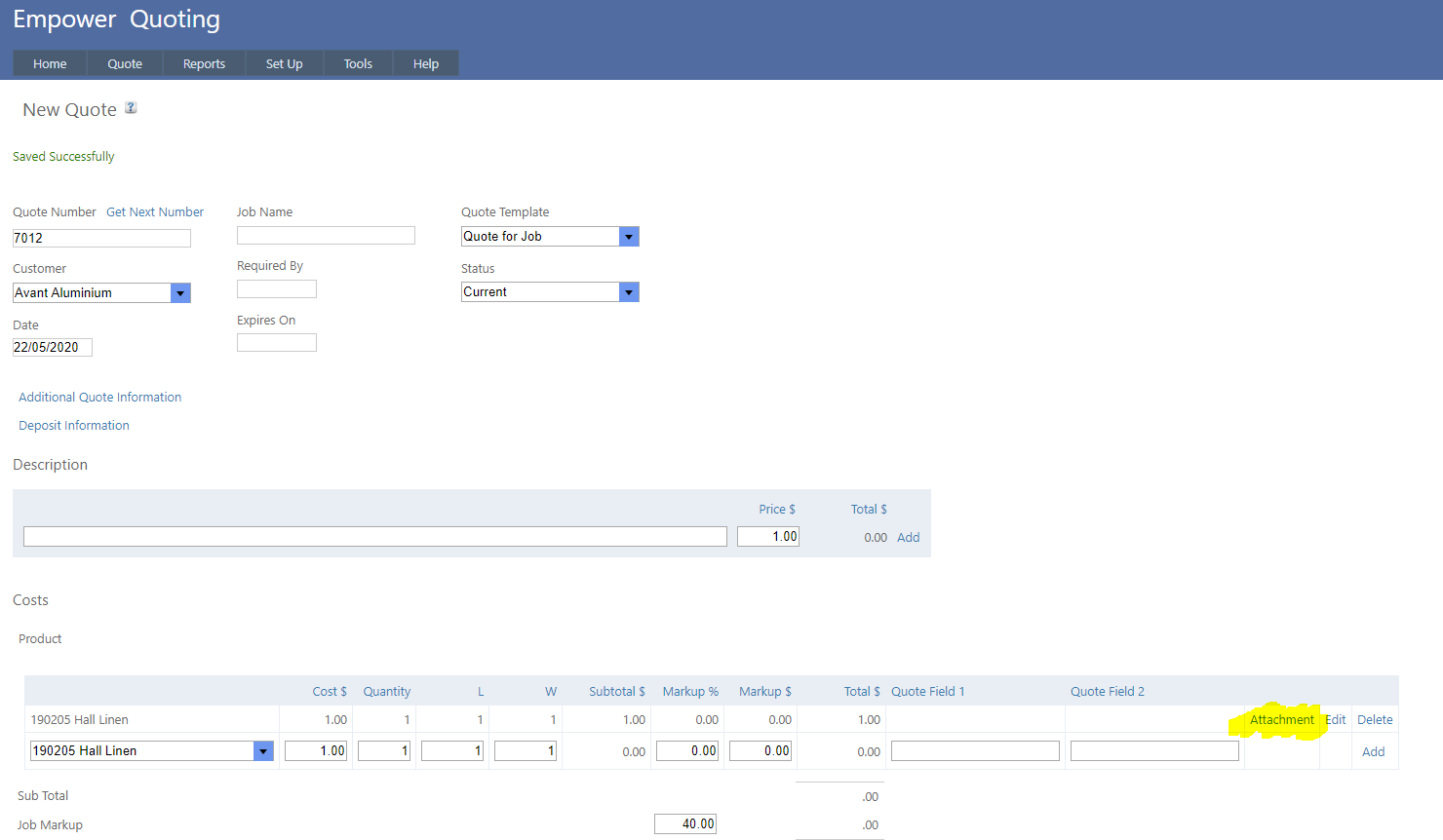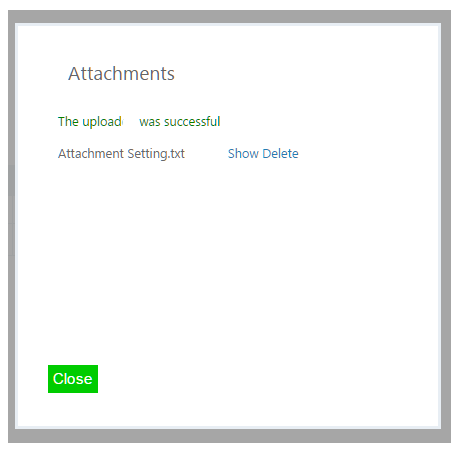Home > Quoting > Advanced Topics > Attachments > Adding Attachments to Quotes
Adding Attachments to Quotes
To add an Attachment to a Quote
1. Ensure Attachments have been enabled in Tools > Settings - see Enabling Attachments.
2. Ensure you have logged on to a cloud based storage solution - for more information - see Attachment Types.
3. On creating a new Quote (or editing an existing Quote) an Attachment button will be visible for each Product (see highlighted below)
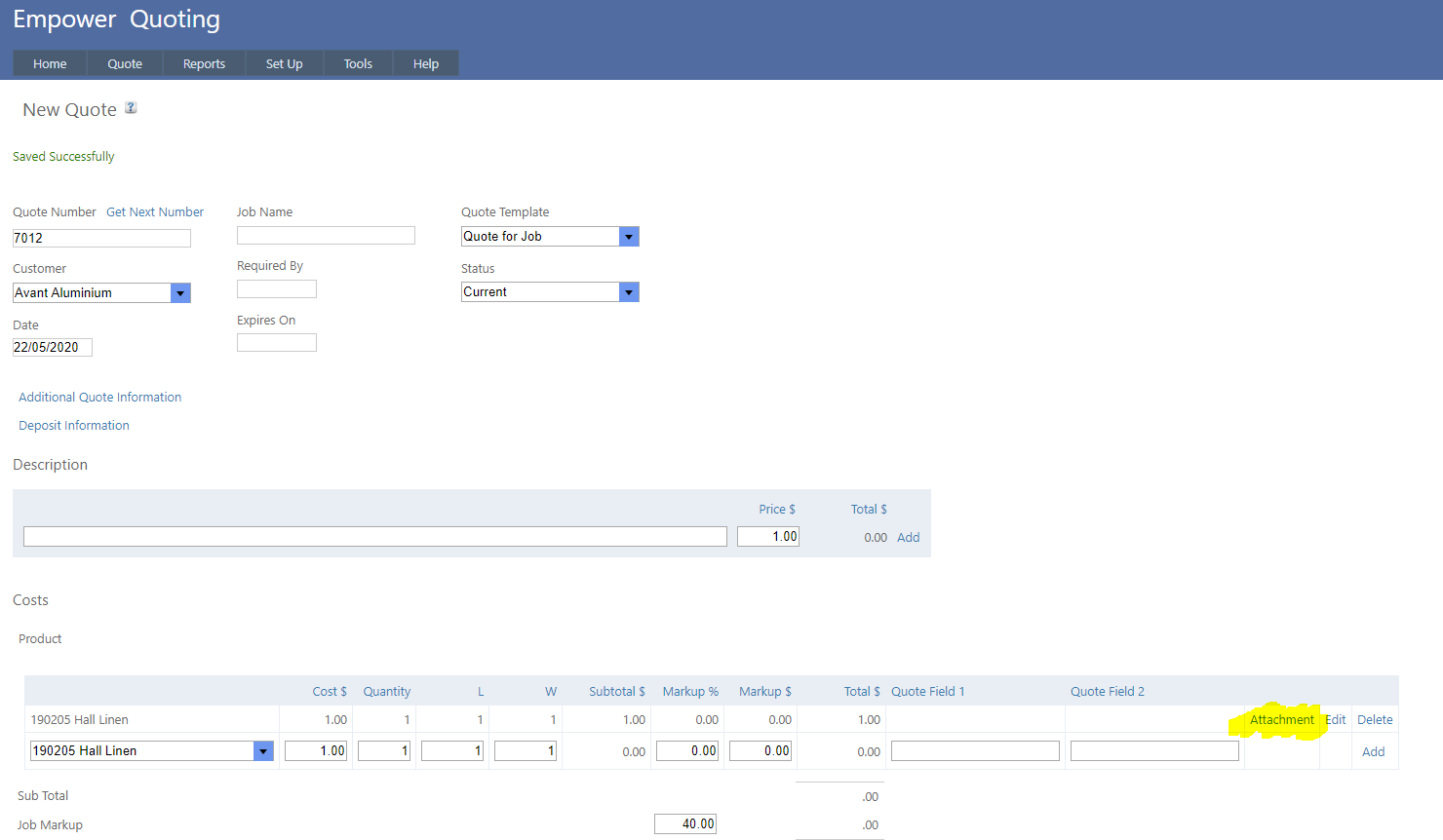
4. Clicking on the highlighted Attachment button will display a pop up page asking you to choose a file

5. Either drag and drop a file on to the Choose File button or click on the Choose File button and select a File to upload. Then click on Upload to the storage solution (depending on the Attachment Type you are using).
Note that if you add a single file (rather than adding a file in a folder) then you will not be able to add additional Attachments or a Folder.
6. Once the file has been uploaded a message similar to the following will be displayed
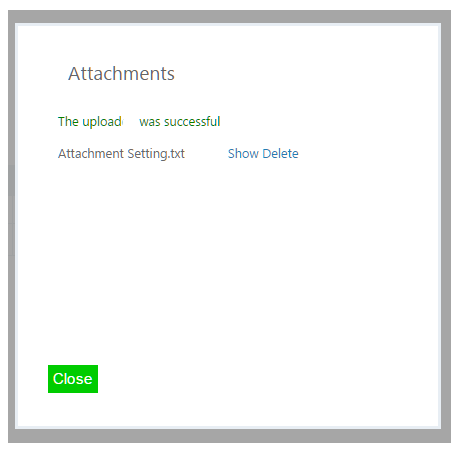
7. To upload more than one file, first add a folder - see Adding Folders.
See also
|