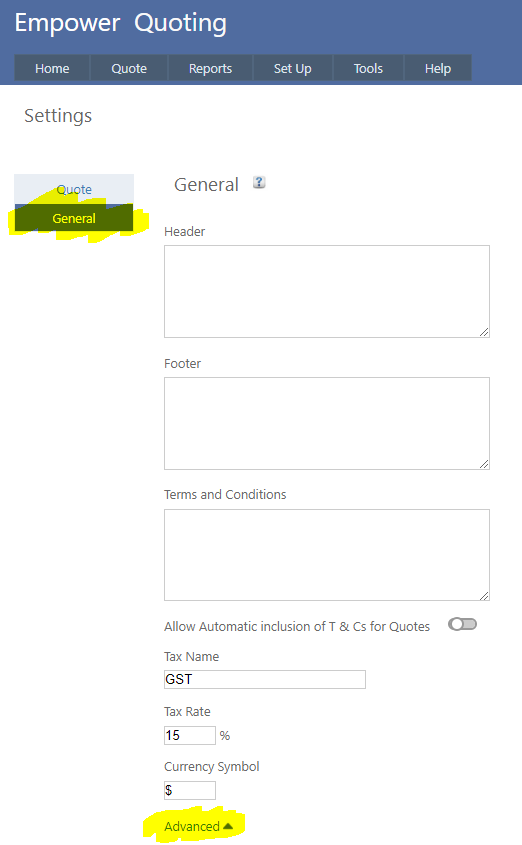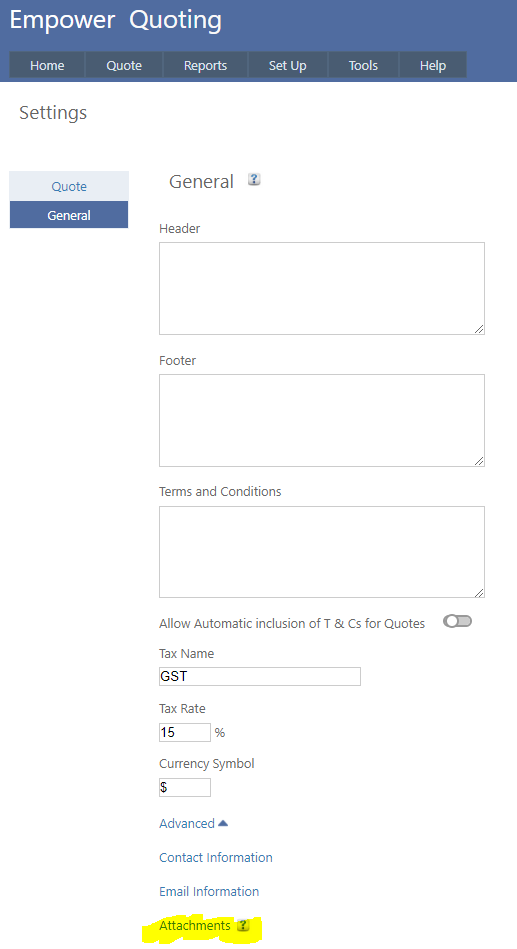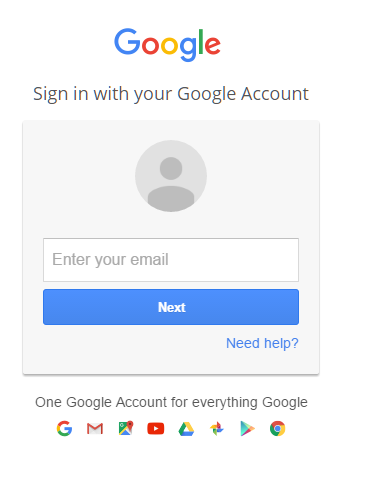Home > Quoting > Advanced Topics > Attachments > Attachment Types > Google Drive
Google Drive
Google Drive is a cloud based file sharing and storage solution that allows for up to 15Gb of files to be saved to the cloud.
For more information see Google Drive.
Google Drive is unaffiliated with Empower and, as such, Empower neither guarantees the security of, nor the availability of, any files stored in Google Drive.
Before using Google Drive, Empower recommends you read and understand both Google's Terms Of Service and Google's Privacy Policy.
To use Google Drive to store Attachments in Empower you will need a Google account.
If you already have a Google account you will need to know your Google email and password.
If you do not have a Google account you will need to sign up for one.
To sign up for a Google account see Google Login, and follow the sign up process to create an account.
Once you have a Google account you will need to connect to Google Drive.
To do this
1. From the Main Menu, select Tools > Settings - then click on the General Tab and then on Advanced (highlighted below)
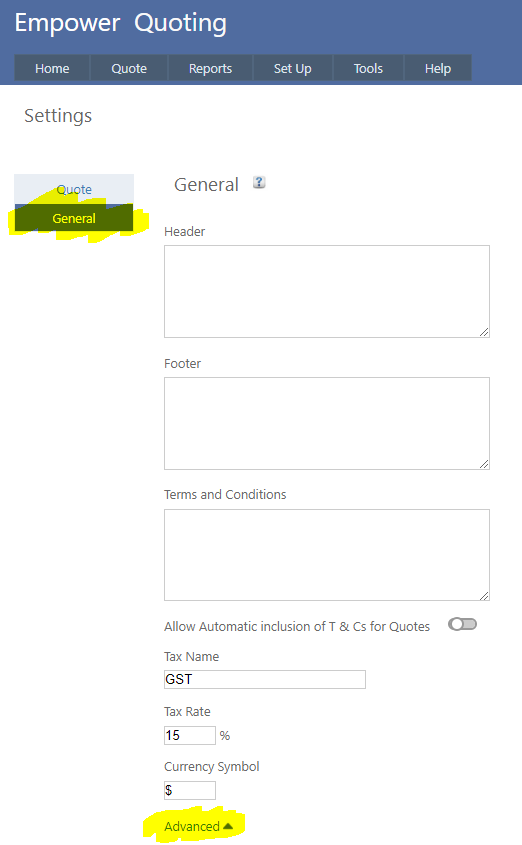
2. Then click on Attachments (see highlighted below)
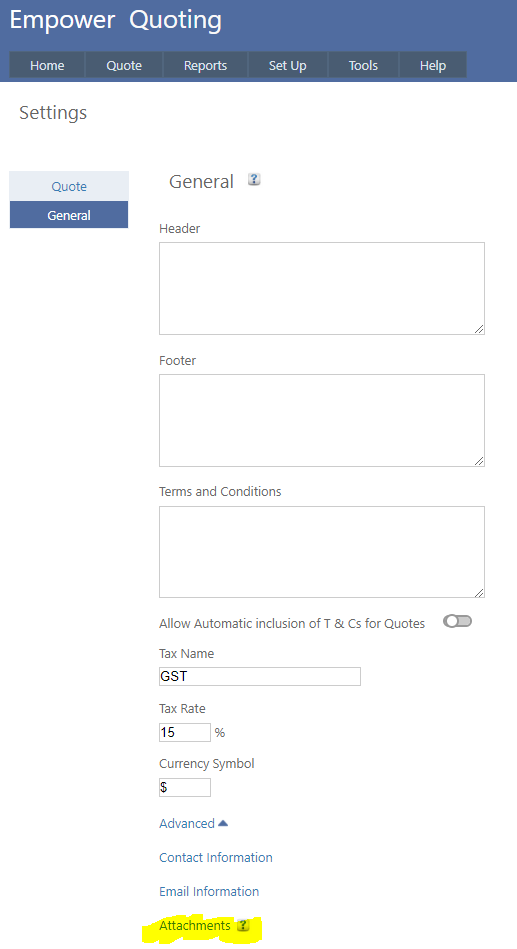
3. Once you have done this you should see a page similar to

4. Click on the Google Drive button (highlighted above)
5. If you are not logged in to Google, you should enter your email and password (see below)
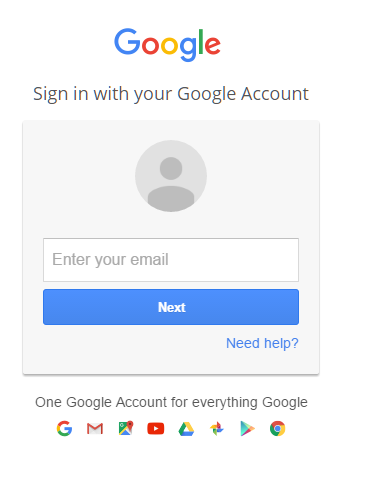
6. Once you have done this you should see a page similar to

7. Clicking on the Allow button (highlighted above) allows access to your Google Drive files from within Empower Quoting.
See also
|