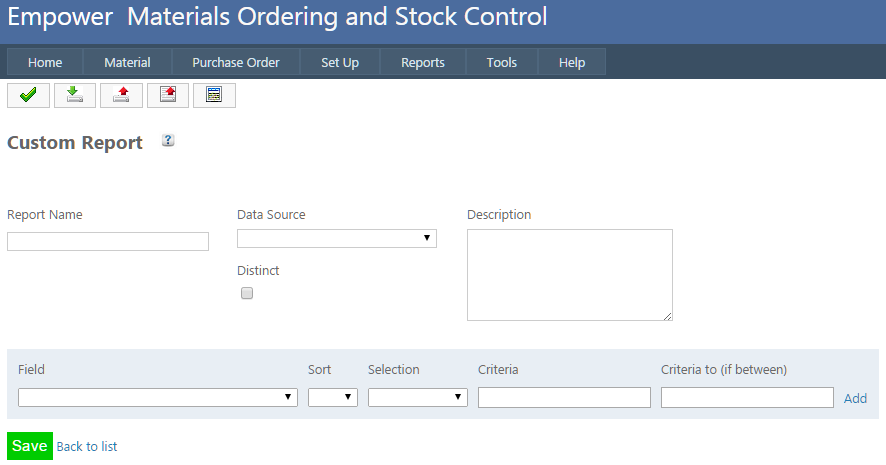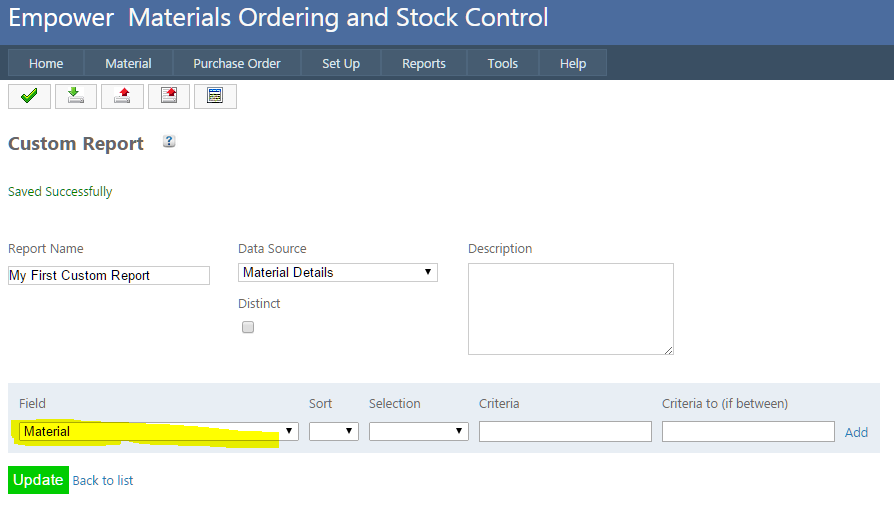Home > Materials > Reports > Report Writer > New Custom Report
New Custom Report
To create a new Custom Report,
1. From the Main Materials Menu go to Reports > Report Writer > New Custom Report.
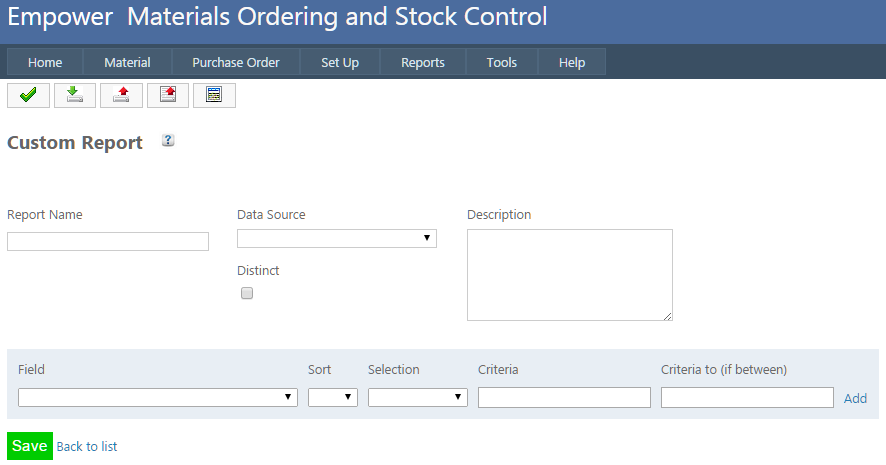
2. Enter in a new Report Name.
3. Select a data source from the drop down list and click on Save.
The following Data Sources are available
- Purchase Order Details - this has Purchase Order related data
- Supplier Details - this has Supplier related data
- Material Details - this has Materials related data
- Supplier Materials - this has Material and Supplier related data.
Checking the Distinct check box will show only unique data - ie data rows that are the same will not be repeated.
4. Select a field or fields from the drop down field box (e.g. see highlighted below)
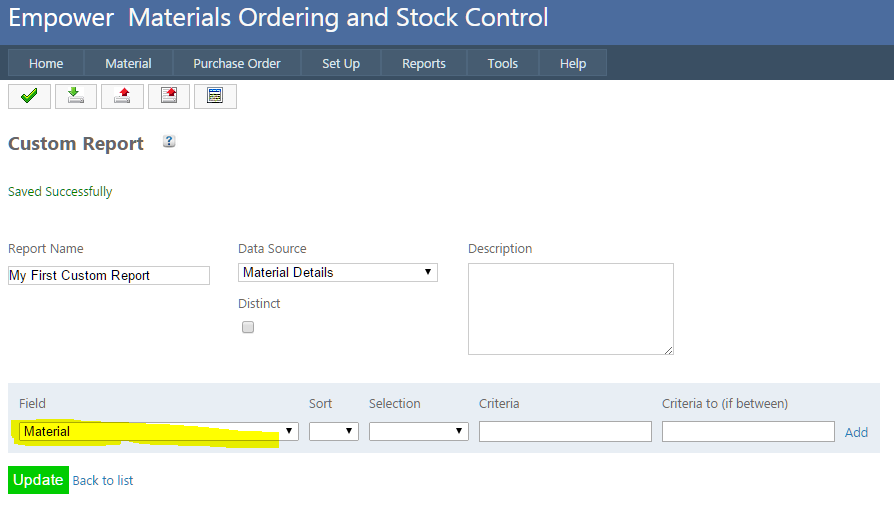
To sort on a field, select from the sort column - you can have up to 29 separate sorts. If you do not want this field to be sorted on, leave the sort blank
If you wish to select a set of available data, choose a value from the following Selections
- Equals
- Between
- Less Than
- Greater Than
- Contains
- Not Contains
- Is Empty.
Most of these are self explanatory but note that
- If using Between, you need two criteria
- When using a date, the date should be in dd/mm/yyyy format.
5. Finally, click on Save. To run the report see Run a Custom Report.
Some examples may help in understanding how this works - see Report Writer Examples.
See also
|