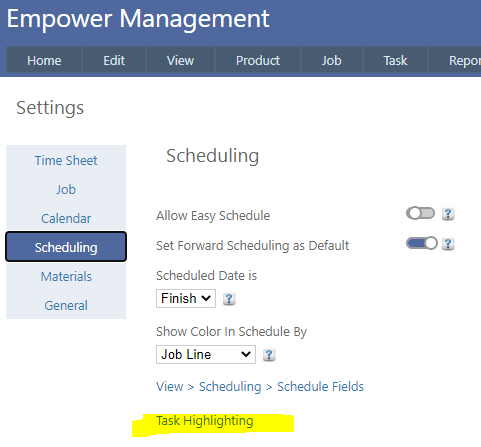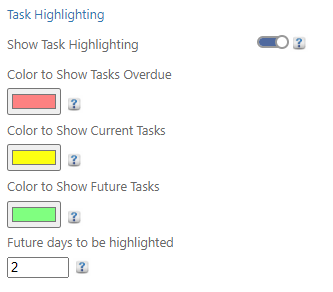Home > Factory Productivity and Scheduling > Advanced Topics > Advanced Scheduling Topics > Task Highlighting > Setting Up Task Highlighting
Setting Up Task Highlighting
Setting up Task Highlighting is very straight forward and should only take you a few moments. Note that only an Administrator can change this.
1. From the Main Menu select Tools > Settings
2. Click on the Scheduling tab and then Task Highlighting (highlighted below)
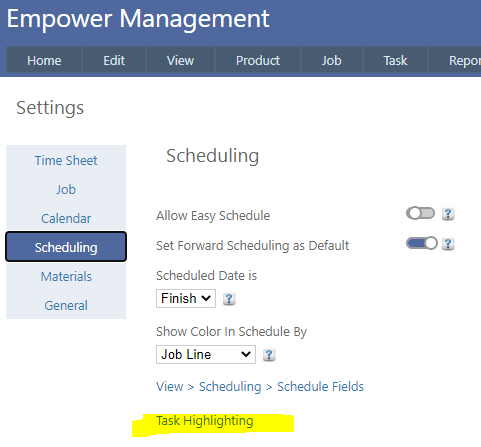
3. You should see something similar to
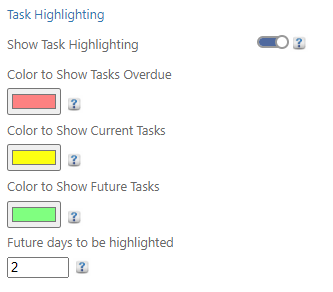
4. Ensure that Show Task Highlighting is set to on - as highlighted below.

In the example above this will display
- Tasks on the Schedule that are overdue in pink
- Tasks on the Schedule that are due to be completed today in yellow
- Tasks on the Schedule that are due to be completed in three days time in green.
You can choose a different value of days from the default to be displayed in green by selecting a different number of future days to be highlighted.
To change the default colors click on the color you wish to change, select the color you wish to use click OK than click on Save (see below)
Selecting white for one of the colors will disable the highlighting for that item.
See also
Job Priority
Tasks
See also
|