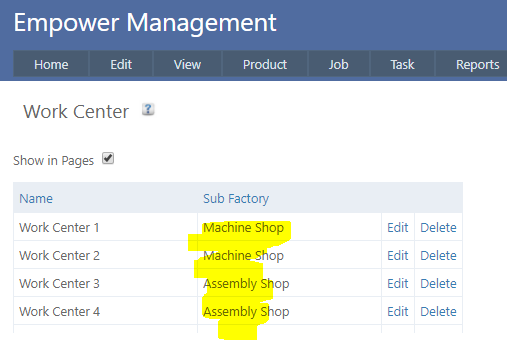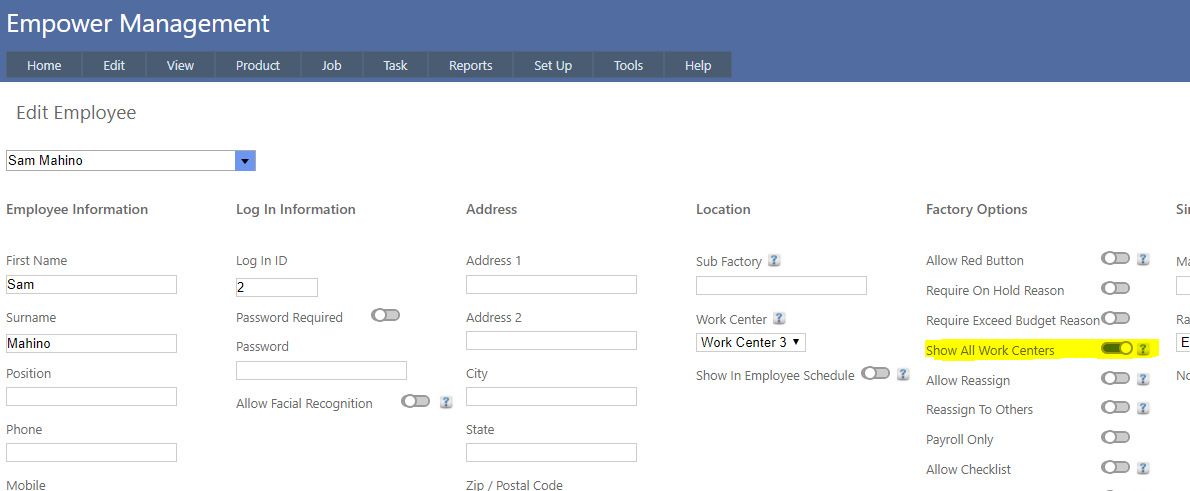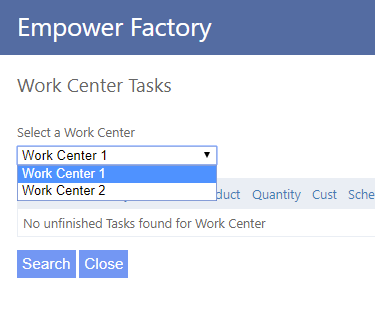Home > Factory Productivity and Scheduling > Advanced Topics > Advanced Employee Topics > Filtering Work Centers on Sub Factories
Filtering Work Centers on Sub Factories
3. However if in the Edit Employee page, a Sub Factory is selected (see highlighted below), an additional button called Filter Sub Factory Work Centers (see highlighted below) will be visible.

If this button is switched on then only Work Centers that have a matching Sub Factory with the Employees Subfactory will be visible in the drop down list.
Note that it is not possible to have both Show All Work Centers and Filter Sub Factory Work Centers on at the same time.
For example, in the example below only Work Center 1 and Work Center 2 will be visible as they are in the same Work Center (Machine Shop) that the Employee is in.
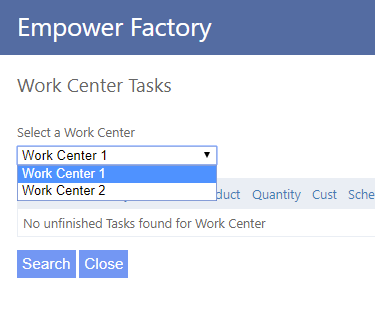
See also
|