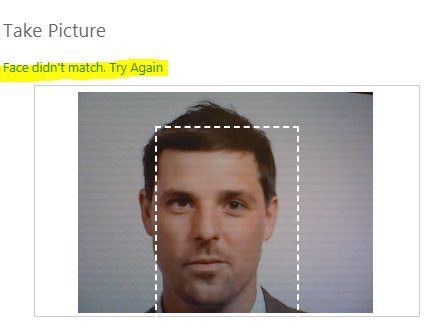Home > Factory Productivity and Scheduling > Advanced Topics > Advanced Employee Topics > Facial Recognition > Using Facial Recognition
Using Facial Recognition
Once an Employee has been set up to use Facial Recognition the Employee will (using the Factory version) need to use Facial Recognition when
- Clocking In and Out at the start and end of day
- Going to and from smokos and lunch breaks
- Logging In and Out of Tasks, and
As an example of Clocking Out
1. In the Factory version click on the Clock Out button as per normal (highlighted below)

2. The Take Picture page will be displayed - and a timer will run giving you three seconds to get your face within the white frame.
If successful a message will be display saying that the Employee is now Clocked Out

3. If the face doesn't match, an error message will display (see highlighted below)
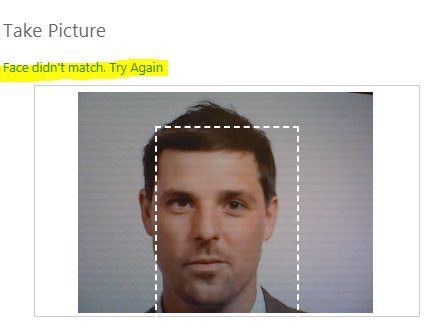
4. If you are receiving the error message 'Face didn't match. Try a lower Anti Spoof setting', see Anti Spoof for more details.
See also
|