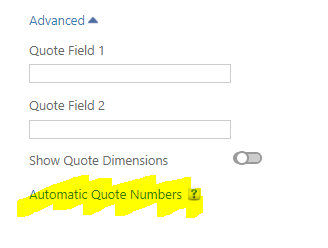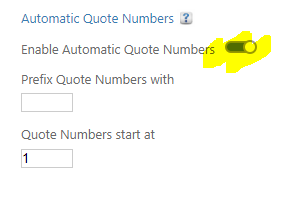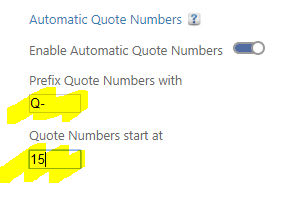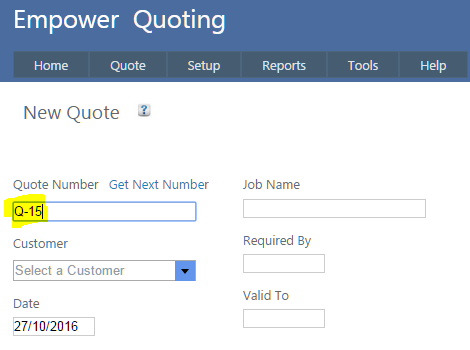Home > Quoting > Advanced Topics > Advanced Quote Topics > Automatic Quote Numbers
Automatic Quote Numbers
Empower Quoting allows for automatic Quote Numbers.
For example if the first Quote was say Quote Number 1.
Then the next would be number 2, then 3, etc.
Quotes can start with any number - e.g. if you start at 10,000, the next one would be 10,001, then 10,002 etc
Quotes can be prefixed with anything you wish - e.g. if you wish to have say Q- as a prefix then the first Quote would be Q-1, and the next Q-2 etc
Automatic Quote numbers can be overwritten if desired and Quote Numbers can still be typed in as well.
To enable automatic Quote Numbers
1. From the Main Menu, select Tools > Settings - see below.

2. After clicking on the Advanced button (see highlighted above) you should see
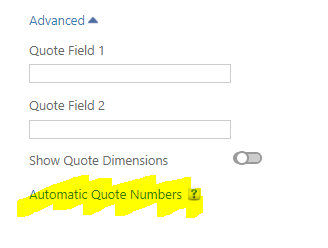
3. After clicking on Automatic Quote Numbers you should see
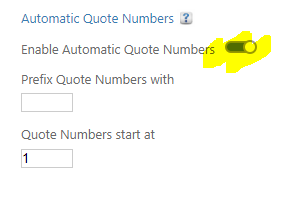
4. Ensure that Enable Automatic Quote Numbers is set to On (see highlighted above)
5. To add a prefix to Quote numbers enter text in the Prefix Quote Numbers with field - in the example below all automatic Quote numbers will start with Q-
6. To start Automatic Quote Numbers at a number other than 1 enter a number in the Quote Numbers start at field. In the example above this is 15
7. Click on Save.
8. So as an example, for the above settings, the first Quote would be Q-15 and the next Q-16, etc
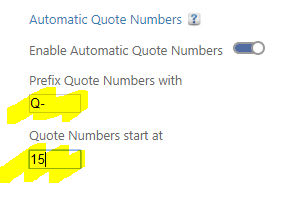
9. Once these are set up Automatic Quote Numbers are enabled. In Quote > New page you should see a new button Get Next Number (see highlighted below)

10. Clicking on that will get the next Job Number (see highlighted below)
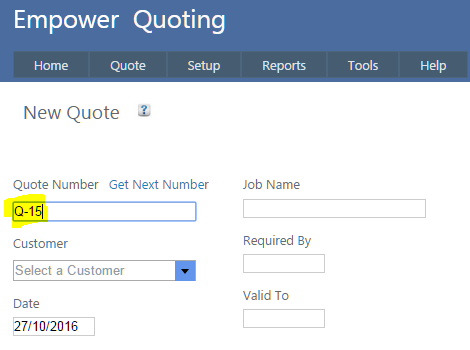
See also
|