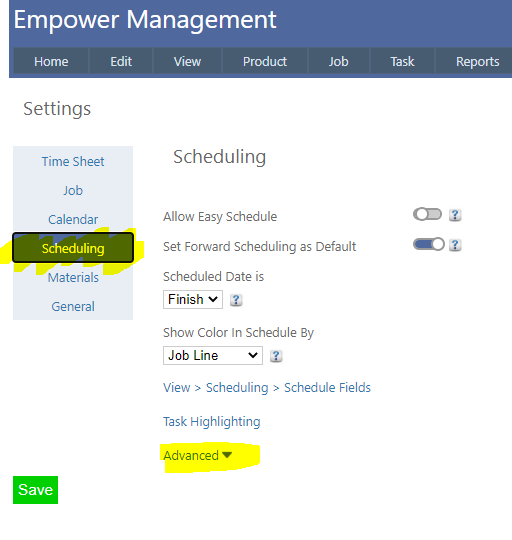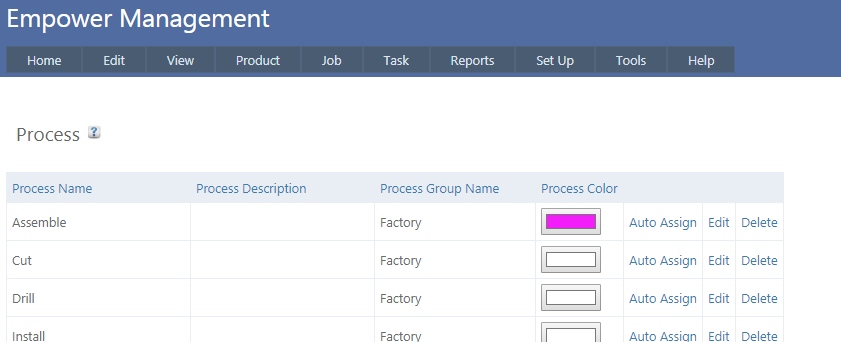Home > Factory Productivity and Scheduling > Advanced Topics > Settings > Process Color Tags
Process Color Tags
Processes can be tagged with a color that then displays Gantt Chart lines in that color.
Schedules can also display processes in that color as well - for more information see Scheduled Task Colors.
To set up Process Color Tags
1. From the Management Main Menu select Tools > Settings then the Scheduling tab (see highlighted below)
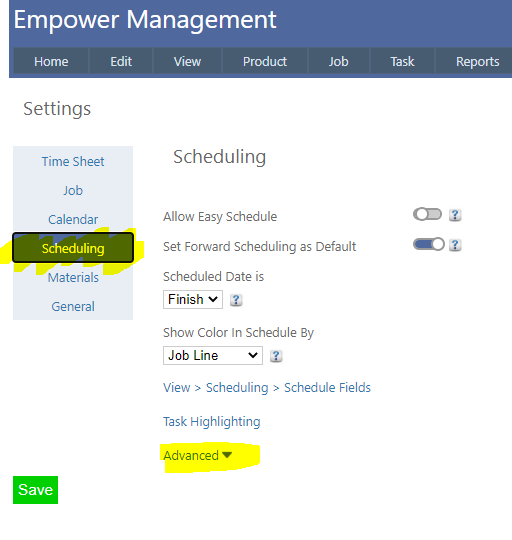
2. Clicking on Advanced (highlighted above) displays some additional settings.
Ensure that Allow Process Color is set to on (as shown below). Note that only an Administrator can alter this setting.

3. Now set up colors for the various Processes. To do this, from the Management Main Menu select Set Up > Process. You should see a page similar to

4. Click on Edit for the appropriate Process, and then click on the Process Color box(highlighted above) and select a color from the palette (see below).

5. Click OK
6. Then Update.
7. You should see a page similar to
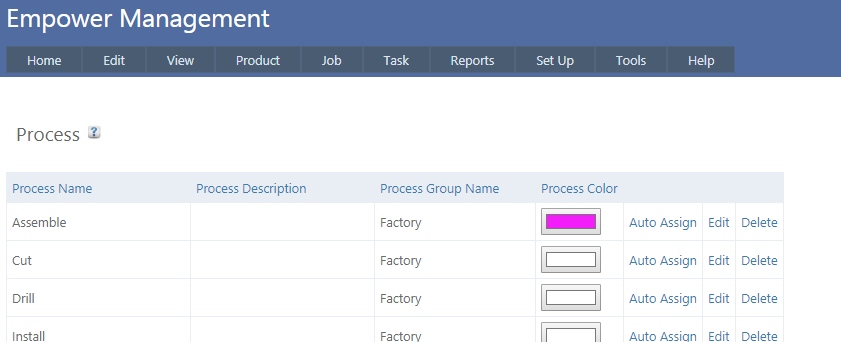
8. These colors will be visible in the Gantt Charts and are also able to be seen in the Schedule - see Scheduled Task Colors.
See also
|