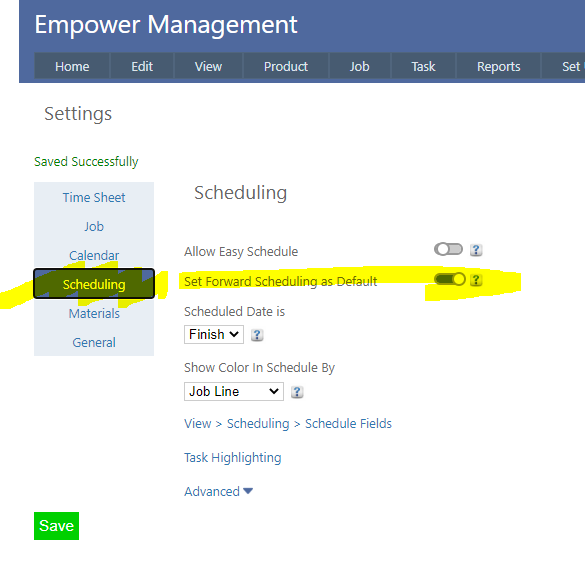Home > Factory Productivity and Scheduling > Scheduling > Backwards Scheduling > Introduction to Backward Scheduling
Introduction to Backward Scheduling
Backward Scheduling takes a Job's Required By Date and works backwards from that date to calculate the dates that Tasks need to be completed by.
For example - imagine a Job with a Job Required By Date of say the 30th of the month, that has two Tasks in it say Design and Assemble.
If Design needs to be completed 10 days before the Job Required By date and Assemble needs to be completed 1 day before the Job Required By date, then the Design will be scheduled on the 20th, and the Assemble on the 29th.
To get started,
1. Ensure Set Forward Scheduling as Default is set to off.
To do this, from the Main Menu, select Tools > Settings then select the Scheduling tab (see highlighted below) and ensure that Set Forward Scheduling as Default is set to off (highlighted below).
Note that only an Administrator can alter this setting.
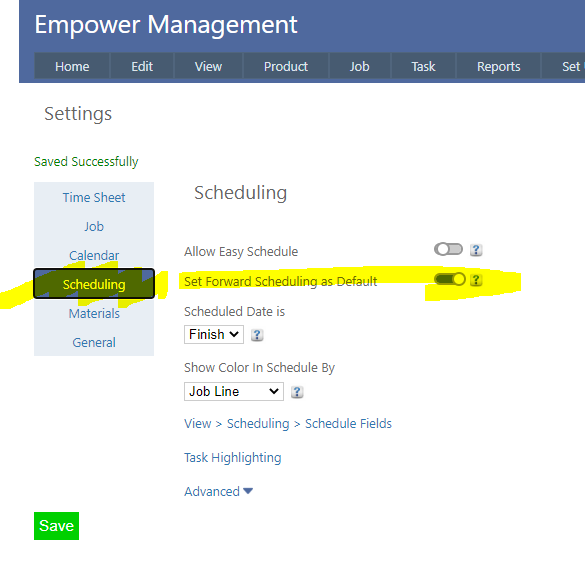
2. To get started and create a new backwards Schedule see Add New Backward Schedule.
3. To edit an existing backwards Schedule see Edit Backwards Schedules.
4. To view your backwards Schedule in an outlook style calendar format see View Schedule. Tasks can be dragged from day to day in these pages.
5. To view the Scheduling Capacity for a particular Process Group see Scheduling Capacity.
6. To run a Scheduling Report see Run Scheduling Reports.
There are a number of special Characters that are recommended to not be used when entering information - for more information see Special Characters.
See also
|