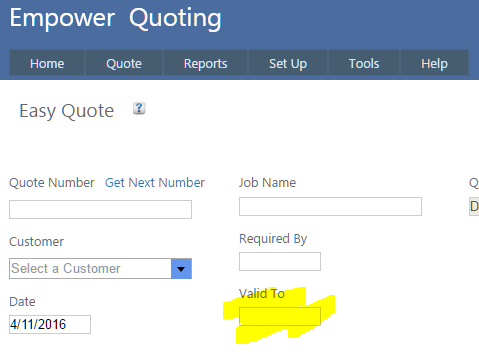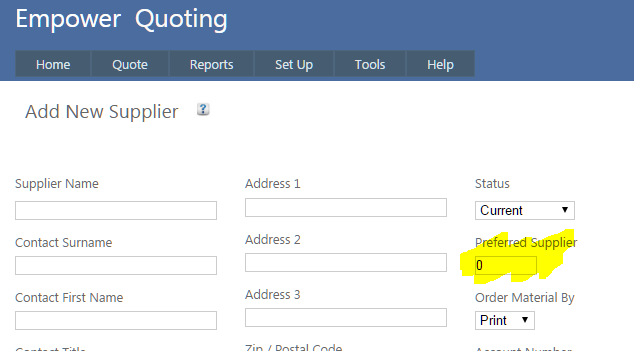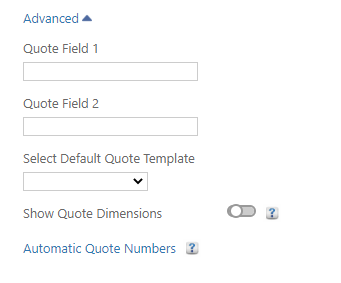Home > Quoting > Getting Started > Quote Settings
Quote Settings
Before setting up any Quotes you should ensure the settings in Quote Settings and General Settings are correct.
From the main menu go to Tools > Settings and select the Quote Tab (see highlighted below)

If this has a value other than 0, this will automatically populate the Required By Date in the Quote (highlighted below) e.g. a value of 10 will populate the date as today's date plus 10 days
- Valid Until End Of Next Month and Expiry Time In Days
If Valid Until End Of Next Month is on, new Quotes will have the Valid To field automatically set to the end of next month (highlighted below).
If Valid Until End Of Next Month is off, and Expiry Time In Days has a value other than 0, this will automatically populate the Valid To field in the Quote (highlighted below) e.g. a value of 10 will populate the Valid To field as today's date plus 10 days.
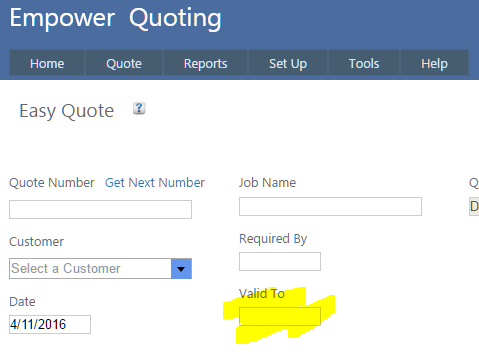
This automatically puts a markup in the Quote.
If Materials can be sourced from more than one Supplier, Materials can be costed based on lowest price or on Preferred Supplier. Preferred Supplier is a field in the Supplier page (see highlighted below)
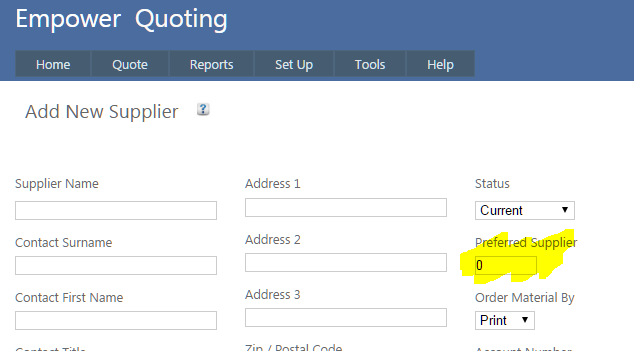
Clicking on Advanced displays the following
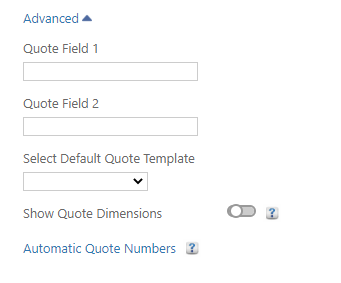
This allows for the customisation of two fields on the Quote.
- Select Default Quote Template
This allows a Quote Template to be set as a default when creating a new Quote - for more information see Set Up Quote Templates.
This allows for Dimensions (eg height, width etc) to be displayed - for more information see Dimensions.
See also
|